![Top 5 Password Manager Apps for Your Business [BLOG] Top 5 Password Managers for Your Business - managed service provider, managed I.T. services, I.T. support services, computer support, I.T. services - Cinch I.T. Tech Tips Blog](https://cinchit.com/wp-content/uploads/2024/01/Top-5-Password-Manager-Apps-for-Your-Business-BLOG-420x280_c.png)
If you’re looking for the best password manager app for your organization, you’ve come to the right place.
When you think of the word password, what comes to mind? Most likely, words like “difficult” or “annoying” would top your list. That’s because creating and remembering different access codes for all your online accounts can be challenging and frustrating, especially following the best practice of using a different password for every account.
Thankfully, several password management apps make keeping track of various user names and passwords a lot easier. These programs allow storing several different login details on one convenient platform.
If you run an organization with numerous employees who need access to certain company resources, this article will cover some password management software solutions that might help streamline the process.
What to Look For in a Password Manager
Differences between password managers can come down to several key features. Here’s a short list of features to look for when deciding your requirements:
Security
Password managers can save your credentials locally on your device or the company’s secure cloud. The vault in the cloud remains secure even if someone steals a user’s device or if it malfunctions, making it the preferred option. In contrast, some users only like to store information in offline storage. Check with your managed service provider or I.T. services provider for guidance.
Encryption
Strong support for extra security measures like Multi-Factor Authentication and biometrics like fingerprint and facial recognition technology should be a priority for the program.
Compatibility
Your password manager should be compatible with your company’s devices and operating systems. Check with your I.T. support services provider for this information.
User-Friendliness
If you want to encourage a password management application, you need to choose one that will be easy for everyone to use. Above all, look at the company’s and reviewers’ screenshots to determine if the interface is intuitive.
Additional Features
Consider any other security features that you want in a password management program. Some programs suggest changing duplicate or weak passwords or updating them automatically. Also, some offer password sharing within the company.
Pricing
Think about what fits your budget. Paid services provide higher security and functionality than free ones. You should check for features like limitless password storage and data recovery services to get your money’s worth.
Recommendation #1: PassPack
PassPack helps teams keep their passwords safe through robust encryption and centralized management. With features such as Multi-Factor Authentication, synchronized access from supported browsers, unlimited password sharing, and easy import and export options, users will enjoy robust features to make their lives easier and keep credentials safe.
– PassPack prices start at $18 per year and have a free version with limited features.
– In either case, PassPack is compatible with Android, iPhone, and iPad. Browser compatibility includes Chrome, Firefox, Safari, Internet Explorer, Edge, and Opera.
Recommendation #2: LastPass
LastPass automatically fills in your login code and password when you visit a new site. After a few visits, LastPass will recognize your habits and fill in your password automatically, saving you time. On top of being a useful tool for keeping track of your passwords, LastPass offers some great additional features. For example, you can auto-fill forms on web pages, secure password sharing, and access a security dashboard.
– LastPass prices start at $4 monthly per user for businesses and have a free version with limited features.
– LastPass is compatible with Android, iPhone, and iPad. Browser compatibility includes Chrome, Firefox, Safari, Internet Explorer, Edge, and Opera.
Recommendation #3: Chrome with Multi-Factor Authentication
The password manager built into the Chrome browser is convenient for those who regularly use Google Chrome. This built-in password manager does not require installation and automatically saves passwords. You can require users to sign in to their ChromeOS devices regularly. You can also deploy Multi-Factor Authentication as a Chrome Enterprise admin.
In other words, every time a person logs in, they must go through two or more verification procedures. This precaution provides an extra layer of protection for your business. From there, staff can store passwords in their Chrome browser with the security of Multi-Factor Authentication.
– The Chrome password manager is free, but you need a Chrome Enterprise License to require Multi-Factor Authentication.
– This method is compatible with the Google Chrome browser.
Recommendation #4: Keeper
Keeper Password Manager & Digital Vault offers a top-notch experience on various operating systems, browsers, and mobile devices. With Keeper, you can use your encrypted digital vault to store, distribute, and manage sensitive information safely. This data includes login credentials, credit card numbers, and bank account numbers. It also has excellent features, including complete password history, robust sharing options, biometric login, and support for Multi-Factor Authentication.
– Keeper subscription prices start at $3.75 monthly.
– Keeper claims to be compatible with every mobile device, tablet, and P.C. Browser compatibility includes Chrome, Safari, Firefox, Edge, Opera, Brave, and Internet Explorer.
Recommendation #5: 1Password
1Password is a trustworthy password manager tool that lets you access your accounts and services with one master password. All major devices support it. A subscription includes 1 GB of document storage and Multi-Factor Authentication. Biometric authentication is possible as well on compatible devices. A travel mode allows you to delete important 1Password data when you travel. You can restore it with one click when you return.
– 1Password subscription prices start at $7.99 per user monthly. While there is no free version, you can opt-in for a 14-day trial to try it out.
– 1Password is compatible with Android, iPhone, and iPad. Browser compatibility includes Chrome, Firefox, Safari, Edge, and Opera.
Key Takeaways
Password management has become a critical security issue, and a password manager is the only way to go. From making it easy to use strong passwords to generating unique passwords for multiple accounts, password managers save time and make life easier. While there are many options available, it’s important to choose the right one for your business.
If you have questions about which password manager is right for your business, please get in touch with your computer support provider for more information on best security practices and software requirements.
Read Our Other Tech Support Guides
You can follow us on social media @cinchit for more free tech tips and guides. Read more below for a handy list of common issues that we troubleshoot every day:
– How to Spot Fake Links in Your Emails
– Top 5 Cameras for Professional Zoom Meetings
– How to Find the Best Local Onsite Support
– Top 5 Computer Monitors to Work from Home
– Top 5 Antivirus Programs to Keep Your Computer Safe
– Microphone Not Working on Zoom? Try This!
– Troubleshoot a Multiple Monitor Display Issue
– How to Set Exchange 2013 Email Message Size Restriction
– Export Outlook Cached Email Addresses
– How to Safely Work from Home
Stay Socially Connected
Connect with Cinch I.T. on Facebook, Twitter, LinkedIn, and Instagram with the hashtag #cinchit.
About Cinch I.T.
Since 2004, Cinch I.T. has provided customer-focused I.T. services for businesses. Whether you need remote work support or complete I.T. compliance services, our computer support offers the industry’s fastest and friendliest computer service. Cinch is one of the nation’s fastest-growing business I.T. support franchises with 12 locations across 6 states. To learn more about getting the best password manager tech support in your area, visit cinchit.com. For more information about I.T. franchise opportunities, visit cinchfranchise.com.
Click here to find your nearest local Cinch I.T. office:
![Top 5 Cameras for Professional Zoom Meetings [BANNER] Top 5 Cameras for Professional Zoom Meetings [BANNER] - remote work support, teleconferencing, business I.T. support, Zoom cameras](https://cinchit.com/wp-content/uploads/2022/05/Top-5-Cameras-for-Professional-Zoom-Meetings-BANNER-370x240_c.png)
