![Top 5 Cameras for Professional Zoom Meetings [BANNER] Top 5 Cameras for Professional Zoom Meetings [BANNER] - remote work support, teleconferencing, business I.T. support, Zoom cameras](https://cinchit.com/wp-content/uploads/2022/05/Top-5-Cameras-for-Professional-Zoom-Meetings-BANNER-420x280_c.png)
It’s more important than ever to have a high-quality camera. Keep reading to learn our top 5 cameras for Zoom meetings!
As Zoom meetings are firmly here to stay for many professionals, having a high-quality camera is vital. After all, the last thing you want is a pixelated video and dodgy audio when you’re trying to present to your colleagues.
So, whether you work from home or need remote work support, here are 5 of the best cameras for Zoom meetings that you can buy today.
Entry Level: Logitech C270 HD Webcam
Despite being an entry-level model, the Logitech C270 Webcam does everything you need for a professional Zoom meeting. It supports 720p HD video and features a built-in microphone that filters out background noise. The price point means it’s suitable as a Zoom webcam if you don’t need to do much video calling.
It’s compatible with Windows and MacOS, and you can clip it to your monitor or put it on your desk.
Best of all, there are no major downsides to this camera. The quality isn’t amazing as an entry-level product, but it’s still the best in class at this price range.
Pros
– Video and audio quality are fine.
– Works with Windows and MacOS.
– Filters out background noise.
Cons
– Quality isn’t amazing but is enough for periodic Zoom meetings.
Solid Baseline: Logitech C920x HD Pro Webcam
The Logitech C920x HD Pro is an upgrade to the entry-level model above. So, if you don’t want to spend loads but need a good webcam to work from home, this is a suitable option.
It provides 1080p HD video, higher quality than the C270 above. It has dual mics for better sound quality and features automatic lighting adjustment. In short, this means it keeps the image bright, even in low-light settings.
One note with this Zoom webcam is that the microphones are quite sensitive. They pick up loud noises very easily, and there isn’t a built-in noise cancellation feature. So, if you work from home in a potentially loud environment, consider a different model.
Pros
– Compatible with Windows and MacOS.
– 1080p HD video.
– A good field of vision on the video.
Cons
– Microphones are very sensitive.
Noise-Canceling: Logitech Brio 4K Webcam
Noise cancellation is often a vital feature in remote work support devices. If you work in a home office, you’ll understand the need. The Logitech Brio 4K provides noise-canceling support to filter background noise, keeping you clear.
It has a 4K ultra HD webcam, which translates to crisp video. There’s also automatic light adjustment so you can run Zoom meetings even in low-light areas.
This webcam supports Windows, MacOS, and Chrome OS. and works well with all leading video call platforms. So, it is suitable for Zoom meetings, but it’ll work with Teams and Google Meets.
Pros
– 4K webcam means crisp video.
– The noise cancellation feature is perfect for work-from-home settings.
– Works with all major OS and video call platforms.
Cons
– Camera settings reset every time you turn your computer off.
Noise-Canceling: Anker PowerConf C300 Smart Webcam
If you’re looking for a Zoom webcam that’s easy to use, the Anker PowerConf C300 Smart Webcam might be for you. It uses AI to auto-focus and correct color, meaning you don’t have to play with the settings every time you need to zoom in.
It has a 1080p HD video of lower quality than the Logitech Brio but is still plenty for Zoom meetings. Two microphones offer noise cancellation.
For its price, this Zoom webcam is functional and easy to use. The only real issue is its wide field of vision. In short, this means it picks up much background in work from home settings and reducing the field of vision also reduces the image quality.
Pros
– Easy to use and highly functional.
– Supports Windows and MacOS.
– 1080p HD video and noise-canceling microphones.
Cons
– Very wide field of vision.
Face Tracking: OBSBOT Tiny PTZ Webcam
Face tracking isn’t a feature everyone needs in cameras for Zoom meetings. But, if you’re moving around while on camera. The OBSBOT Tiny PTZ Webcam sits on a base and can move side-to-side up and down. You can mount it on your screen, a desk, or a tripod with this base.
It has a noise-canceling microphone and a 1080p HD camera. There’s also a light adjustment feature to keep the image brightness at low-light settings.
Although not a downside, it’s worth noting that this kind of face-tracking technology is still quite new. It doesn’t work all the time and might miss some gestures. However, this is fairly rare, and it’s otherwise a good camera for Zoom meetings.
Pros
– You can control it using hand gestures.
– The camera tracks your face and autofocuses.
– Noise-canceling microphone and HD camera.
Cons
– Doesn’t always capture movements.
How to Set Up for Zoom Meetings
Most Zoom cameras are plug-and-play, meaning you connect them to your computer and get going. Some might need you to download software from the company’s website, so be sure to do that before going further.
Once that’s done, follow these brief instructions for setting up a Zoom webcam.
1) Open the Zoom app.
2) Click your profile picture and select Settings.
3) Click on the Video tab.
4) There should be a drop-down menu. Choose the right camera from the list to see a preview of the image.
Best Practices for Working from Home
– Make sure your workroom is as quiet as possible.
– Lighting is vital – consider buying a ring light.
– Be sure to mute yourself when not talking, so you don’t disrupt the audio.
– Position your camera at eye level directly in front of your face.
– Always confirm that your Zoom microphone is functioning properly.
Work from home will likely continue for a while, so invest in a good Zoom webcam. The right model should offer high-quality video and audio and ideally include noise-cancellation.
About Cinch I.T.
Since 2004, Cinch I.T. has provided customer-focused I.T. services for businesses all over the U.S. Whether you need cameras for Zoom meetings or a reliable cloud computing office, our computer support offers the fastest and friendliest service in the industry. Cinch is one of the nation’s fastest-growing I.T. support franchises with 10 locations. To learn more about our computer support service, visit cinchit.com. For more information about I.T. franchise opportunities, visit cinchfranchise.com.
Click here to find your nearest local Cinch I.T. office: