Email support is a primary focus of I.T. services across the country. Email size in Microsoft’s Exchange server plays a vital role in the organization since it acts as an essential factor for bandwidth, storage limit, email queue, CPU utilization, and mailbox size. This knowledgebase article provides a deeper dive into how email size restriction plays in the 2013 Exchange server.
Furthermore, the email message size value you are trying to configure should be 33% larger than the actual message sizes. For example, if you want to allow 30 M.B. email size, then the message size parameter should be 43 M.B. value. This is because it uses Base64 encoding, which increases the message size to 33% of the real message size.
Specifically, the email size restriction for user mailbox will apply in the following order:
- Firstly, Global Transport configuration settings.
- Secondly, send connector size restriction.
- Thirdly, receive connector size restriction.
- Lastly, in the user mailbox properties of send and receive size limit.
I.T. services providers should note that you can also control this setting in the Exchange Server configuration file based upon the application.
- Exchange Web Service (EWS)
- Outlook Web Access (OWA)
- ActiveSync
Thumb Rule: If the upper order is more restrictive, then this will override the below order. For example, if the Global Transport setting sends receive size is 10 M.B., and the send connector size is 100MB. As a result, the user will not send more emails to more than 10 M.B. in size.
In the next section, we can understand in detail how each component works.
Global Transport configuration settings.
To verify global transport settings, all Hub Transport servers in the Exchange Organization. The default of send and receive size is 10 M.B. Complete global transport configuration setting can be displayed used the command Get-TransportConfig | fl
Check only the send and receive the size of the email.
Get-TransportConfig | ft MaxSendSize, MaxReceiveSize
For example, if you want to modify sending and receiving email message size to 100 M.B. in the global Transport configuration.
Set-TransportConfig –MaxSendSize 20MB –MaxReceiveSize 100MB
Send connector size restriction.
Send connectors are used to send emails out of the exchange organization, and the default size is 10 M.B. To verify and modify the send connector size:
Get-SendConnector | ft name, MaxMessageSize
Set-SendConnector <Connector Name> –MaxMessageSize 50MB
Receive connector size restriction.
You can use the receive connector to receive emails from the internet or application, and the default size is 10 M.B. To verify and modify the receive connector size:
Get-ReceiveConnector | ft name, MaxMessageSize
Set-ReceiveConnector <Connector Name> –MaxMessageSize 50MB
In the user mailbox properties of send and receive size limit.
You can also find a granular level of control over the send and receive email message size in the user mailbox properties. To verify and modify the size:
Get-mailbox | ft Name, MaxSendSize, MaxReceiveSize
Set-Mailbox “test” –MaxSendSize 20MB –MaxReceiveSize 20MB
Exchange Server Configuration File – Email Size Restriction
Outlook Web Access
When email sent over the Outlook Web Access the email size is also verified in the web config file located in%ExchangeInstallPath%ClientAccess\Owa\web.config
Default Email message size in OWA:
maxAllowedContentLength=”35000000″ (value in bytes) = Approx 33 MB
maxReceivedMessageSize=”35000000″ (value in bytes) = Approx 33 MB
maxRequestLength=”35000″ (value in kilobytes) = Approx 34 MB
Afterward, you can change this value to whatever size you need.
Exchange Web Services (EWS)
Just like OWA, when the email is sent using the EWS application (Mac Outlook, Entourage), the message size is justified with the parameter value located in the file ExchangeInstallPath%ClientAccess\exchweb\ews\web.config
Default Email message size in EWS:
maxAllowedContentLength=”67108864″ (value in bytes) = Approx 64 MB
maxReceivedMessageSize=”67108864″ (value in bytes) = Approx 64 MB
When complete, you can change this value to whatever size you need.
ActiveSync
When email is sent using the ActiveSync handheld device the message size is justified with the value located in the file%ExchangeInstallPath%ClientAccess\Sync\web.config
Default Email message size in ActiveSync:
<add key=”MaxDocumentDataSize” value=”10240000″> (value in bytes) Approx 9.7 MB
maxRequestLength=”10240″ (value in kilobytes ) = Approx 10 MB
Stay Socially Connected
Connect with Cinch I.T. on Facebook, Twitter, LinkedIn, and Instagram with the hashtag #cinchit.
About Cinch I.T.
Since 2004, Cinch I.T. has been providing customer-focused I.T. services for businesses of all sizes. Above all, every element of our computer support offers the fastest and friendliest service in the industry. To learn more, visit cinchit.com. For more information about I.T. franchise opportunities, visit cinchfranchise.com.
Click here to find your nearest local Cinch I.T. office: