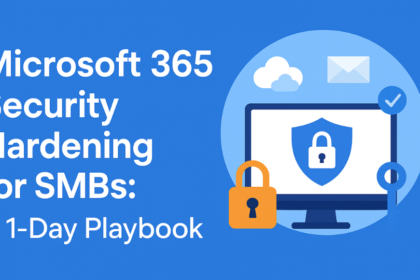
Microsoft 365 (formerly Office 365) is the lifeblood of many small businesses, managing email, files, Teams, and more. But simply using M365 isn’t enough; you must also secure it.
The good news is, in one day you can significantly harden your Microsoft 365 environment by tweaking some key settings. This 1-day playbook will help any SMB raise its Microsoft 365 security to better defend against account breaches, data leaks, and other threats.

Morning – Protect User Access:
- Enforce Multi-Factor Authentication (MFA) for All Users: This is the single most effective step in the Microsoft 365 security hardening process. Turn on MFA requirement in Azure AD (Microsoft Entra ID) for every account. Microsoft’s own studies show that MFA blocks 99.9% of automated account hacks. In the Microsoft 365 admin center, go to Azure AD > Security > MFA and enforce it company-wide (after informing users). Use the authenticator app or push notifications, and avoid SMS if possible (SIM swap attacks can intercept texts). This way, even if a password is stolen via phishing, attackers can’t get in without that second factor.
- Disable Legacy Authentication Protocols: Older protocols like POP, IMAP, and SMTP authentication (used by outdated email apps) do not support MFA and are a common entry point for attackers. In Azure AD, create a Conditional Access policy to block legacy authentication, or enable Security Defaults, which will do this automatically. Microsoft reports that disabling legacy auth can cut off a huge chunk of attacks that bypass MFA (since legacy auth was involved in many breaches before being disabled).
- Review Admin Accounts and Roles: Limit global admins to only the essential people (preferably 2-4 max, with break-glass accounts for emergencies). Remove any former employees or unnecessary admin roles. Use role-based access: assign less privileged admin roles (e.g., Exchange Admin, User Admin) to staff who only need specific tasks. This principle of least privilege ensures that a single compromised admin account doesn’t “own” your whole cloud. Also, turn on admin audit logging and configure alerts for suspicious admin activities (like new admins being added). You can enable these alerts in the M365 Compliance Center.
Midday – Secure Email and Data:
- Enable Advanced Threat Protection Policies in Exchange: M365 has built-in anti-phishing and anti-malware filters, but you likely need to toggle on the strict settings. In the Exchange Admin Center > Threat Management > Policy, enable features like Safe Attachments and Safe Links (if you have Office 365 Advanced Threat Protection in your plan) to scan links/attachments in real time. At minimum, under Anti-Phishing, enable impersonation protection (protecting against emails pretending to be your domain or VIP users). Under Anti-Spam, enable high sensitivity for phishing. Microsoft 365’s “Protect against phishing and domain spoofing” settings should be on (they’ll filter out emails that look like they’re from your domain but aren’t).
- Set Up DKIM, SPF, and DMARC for Email: These email authentication protocols prevent attackers from spoofing your email domain. SPF is likely already in place if you’re using Microsoft’s recommended DNS settings. Enable DKIM signing for your domain (in Exchange admin, under DKIM). Then publish a DMARC record via DNS (e.g., start with a policy like “p=none” to monitor, then eventually “p=quarantine” or “reject”). This ensures receiving mail servers trust messages actually from you and flags fakes.
- Configure Data Loss Prevention (DLP) for Sensitive Info: If you have a plan that includes DLP (like M365 Business Premium or E3), create basic DLP policies – for example, to detect if someone tries emailing out many customer SSNs or credit card numbers. In the Compliance Center, use a template (like “Financial information” or “Privacy info”) to set up a rule that either warns users or blocks and notifies the admin when such data is sent externally. This helps catch accidental leaks or malicious exfiltration of sensitive data.
- Secure SharePoint/OneDrive Sharing Settings: Head to the OneDrive/SharePoint admin center and tighten sharing defaults. Recommend setting “External sharing” to “New and existing guests” (meaning external people need an invite or have to verify) instead of “Anyone with the link”. For highly sensitive sites, restrict to internal only. By default, set link sharing to “People in your organization”. This prevents users from inadvertently creating open links accessible to anyone. Also, enable “expiration” on guest access links and consider turning on “Block download” for sensitive files when shared externally.
Afternoon – Enhance Device and Audit Security:
- Enable Conditional Access (if available): If you have Azure AD Premium (included in Business Premium or above), set up at least a baseline Conditional Access policy. Example: require MFA for any login coming from outside your trusted IP range (e.g., outside the U.S. or outside your office IP). Another policy: block any sign-in from countries you don’t do business in. Conditional Access can also enforce device compliance – e.g., only allow devices that have a compliance flag (which you’d set via Intune if using it). If you lack premium, use Security Defaults, which enforces MFA broadly as a one-size-fits-all approach.
- Turn on Audit Logging and Unified Audit Log: In the Compliance Admin Center > Audit, make sure audit logging is enabled (it’s on by default for newer tenants, but older ones may not have it on). This ensures user and admin activities (like file access, mailbox actions) are recorded. This is invaluable for investigations if something happens. Also, enable mailbox audit logging for all users (PowerShell command or via Compliance Center) – it logs actions like mailbox exports or deletion.
- Implement Intune (Basic MDM) for Device Management: If you have a Business Premium or Enterprise subscription, you can use Microsoft Intune for basic mobile device management. At least, configure compliance policies: e.g., require devices to have a PIN/password, encryption enabled, and not jailbroken. Even if you don’t fully deploy Intune, in Azure AD, mark devices as required to be compliant for certain access (ties into Conditional Access). Ensuring devices meet some hygiene standards (patched OS, etc.) adds to your zero-trust stance. If Intune is too heavy, at a minimum use the Office 365 MDM (included) to enforce a PIN on any phone accessing company email, and the ability to wipe company data from lost phones.
- Educate and Inform Users: Take a bit of time to send out an announcement to your team about these security changes. For example, warn them that MFA is now required and provide instructions for setup. Also, this is a chance to remind people about phishing awareness (“Microsoft will never ask for your password in an email”, etc.). The tools you set up can be undercut if users try to bypass them, so get buy-in. Frame it as: these steps protect our business and everyone’s jobs – one breach could be devastating and 60% of small businesses fold within 6 months of a major hack. People are generally cooperative when they understand the why.
- Backup Your M365 Data: Lastly, consider an off-platform backup for M365. Microsoft has redundancy, but it’s still wise to use a third-party cloud backup for Exchange Online, SharePoint, OneDrive, Teams chats, etc. This protects against human error (if someone deletes a ton of stuff) or a rare account takeover that wipes data. Many SMBs assume Microsoft backs up everything indefinitely – they do not. For example, deleted mailbox items are only retained for 14 days by default. A cloud-to-cloud backup solution ensures you can restore data even beyond retention periods. It’s an extra cost, but one well worth considering for complete peace of mind.
Completing these steps can fit in a single day’s work for a small organization. If something here is unfamiliar or you just need some help, don’t hesitate to get help from IT professionals or a managed IT services provider who works with Microsoft 365 security regularly.
____________________________________________________________________________
Better Understanding Why Microsoft 365 Security Hardening is Crucial
Think of Microsoft 365 like your company’s office building.
Microsoft provides the building itself: the walls, the electricity, the locks on the doors. But you control who has keys, when the doors get locked, how visitors enter, and what rooms employees can access.
If you don’t harden Microsoft 365, it’s like:
- Leaving spare keys under the doormat (weak passwords)
- Allowing old keys that bypass the front door entirely (legacy authentication)
- Letting every employee have a master key to every room (unrestricted admin roles)
- Propping open a side door for convenience (open file-sharing links)
- Never checking the security cameras (audit logs)
- Not knowing if someone stole from the office because nothing was recorded (no DLP or logging)
Hackers don’t break in through the front door; they slip through the forgotten, unlocked side doors. Hardening Microsoft 365 is the process of closing every side door, securing every key, watching every entrance, and making sure every visitor is verified.
None of these steps stops your business from running; they simply keep the wrong people out. Just as you wouldn’t leave your office unlocked overnight, you shouldn’t leave your Microsoft 365 environment unlocked either.
____________________________________________________________________________
Overview
Many of these configurations (MFA, conditional access) are straightforward with Microsoft’s documentation, and the security payoff is huge. You’re essentially implementing many Zero Trust principles: verify users (MFA), verify devices (conditional access), and limit damage (least privilege, sharing limits).
By nightfall, your Microsoft 365 will be far more resilient. You’ll have shut the common doors hackers use: weak logins, old protocols, unchecked sharing. Considering accounts with MFA are 99% less likely to be compromised, and credential theft is behind 55% of ransomware attacks, you can see how these steps directly cut your risk. Microsoft 365 security hardening means your team can collaborate freely in the cloud without handing bad actors an easy opportunity. A bit of admin effort today truly keeps the cyber nightmares away.
____________________________________________________________________________
FAQs About Microsoft 365 Security Hardening
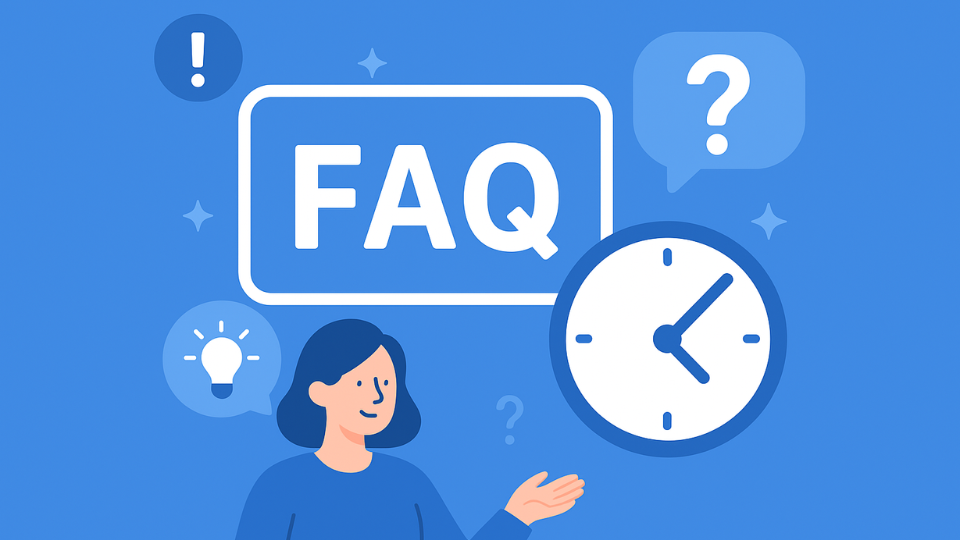
Q: What is Microsoft 365 security hardening?
A: Microsoft 365 security hardening means adjusting your M365 settings to make your accounts, email, and data harder for hackers to break into. This includes enabling MFA, blocking legacy authentication, tightening sharing, and limiting admin access. It’s one of the fastest ways for small businesses to reduce cyber risk.
Q: Do I really need MFA if my employees use strong passwords?
A: Yes. Even strong passwords get stolen through phishing and data breaches. MFA (multi-factor authentication) blocks almost every automated attack and is the single most effective way to stop account takeovers in Microsoft 365.
Q: How do I protect my Microsoft 365 email from phishing and spoofing?
A: Turn on advanced threat protection features (Safe Links, Safe Attachments) and make sure SPF, DKIM, and DMARC are set up correctly. These settings prevent attackers from impersonating your domain and help block fake or malicious emails before they reach your users.
Q: Is Microsoft 365 secure by default, or do I need extra settings?
A: Microsoft is secure as a platform, but the default tenant settings are not fully locked down. You must enable or configure several security features yourself, such as MFA, Conditional Access, audit logging, sharing restrictions, and DLP policies, to reach the recommended security levels.
Q: Do small businesses really need to back up Microsoft 365 data?
A: Yes. Microsoft provides redundancy, not unlimited backups. Deleted emails, files, or chat data only stay recoverable for a limited time. A third-party M365 backup ensures you can restore data long after users accidentally or maliciously remove it.
____________________________________________________________________________
About the Author
Niko Zivanovich is a Cybersecurity Leader with experience in helping organizations understand and achieve a more complete security posture. He is a co-owner of Cinch IT of Denver and has been working at Pellera Technology Solutions for 6 years, most recently as the Director of Cyber Defense and Threat Intelligence. Niko specializes in CISO advising, netsec ops, incident response, pen testing, and threat intelligence research. He holds multiple certifications through the SANS GIAC organization and is a Board Director for the InfraGard Colorado and Wyoming Chapter.
Enjoy the Top 10 Cybersecurity Threats Hitting Denver SMBs Right Now article? If so then head over to our Blogs for more top tech tips.
____________________________________________________________________________
About Cinch I.T.
Looking to gain greater control over your technology and security? We specialize in helping businesses like yours take proactive steps with strategic services, including a comprehensive IT Control Checklist Assessment. Our team is committed to being more than just a service provider, we’re your dedicated partner in achieving operational efficiency and peace of mind. With our fast, friendly, and transparent approach, you’ll always know where you stand and how to move forward. With Cinch I.T.
Discover how Cinch’s IT support through community can support your success through smarter, friendlier, and more secure technology solutions. Contact us today!
Click here to find your nearest local Cinch I.T. office:
Sources
These recommendations for Microsoft 365 security hardening are drawn from Microsoft’s security guidelines and real incident analysis. Microsoft’s Security Blog emphasizes MFA and conditional access as top priorities for tenant security (Zero Trust Roadmap for SMB Clouds and Security Teams – Ping! Zine Technology Insights). Cybersecurity agencies like CISA (Home Page | CISA) echo that enabling MFA alone prevents the vast majority of cloud account breaches. Industry experts (e.g., Nudge Security and others) highlight common misconfigurations, such as lax sharing settings and legacy authentication, which we have addressed. By following this playbook, you’re aligning with best practices that have been proven to thwart threats in the Microsoft 365 environment.
![Protecting SMBs from Current Cybersecurity Threats [BANNER2] Cinch I.T. - Protecting SMBs from Current Cybersecurity Threats - I.T. company, I.T. companies near me, I.T. services company, I.T. managed services company](https://cinchit.com/wp-content/uploads/2021/10/Protecting-SMBs-from-Current-Cybersecurity-Threats-BANNER2-370x240_c.png)
![Tech Tips – 5 Ways to Adapt to Remote Work Support [BLOG] Tech Tips - 5 Ways to Adapt to Remote Work Support - remote work support, I.T. support in Louisville, KY, I.T. support Louisville, Louisville I.T. support, Louisville computer support, computer support Louisville, KY](https://cinchit.com/wp-content/uploads/2022/06/Tech-Tips-5-Ways-to-Adapt-to-Remote-Work-Support-BLOG-370x240_c.png)
